General notes and suggestions for customizing Neo-HPSTR.
Basic Setup for a new Jekyll site
- Install Bundler
gem install bundlerand then install Jekyll and all dependenciesbundle install. - Fork the Neo-HPSTR Jekyll Theme repo.
- Clone the repo you just forked and rename it.
- Edit
_config.ymlto personalize your site. - Check out the sample posts in
_poststo see examples for pulling in large feature images, assigning categories and tags, and other YAML data. - Read the documentation below for further customization pointers and documentation.
Pro-tip: Delete the gh-pages branch after cloning and start fresh by branching off master. There is a bunch of garbage in gh-pages used for the theme’s demo site that I’m guessing you don’t want on your site.
Setup for an Existing Jekyll site
- Clone the following folders:
_includes,_layouts,_sass,assets, andimages. - Clone the following folders/files and personalize content as need:
posts/,tags/,feed.xmlandindex.html. - Set the following variables in your
config.ymlfile:
title: Blog Title
description: Describe your website here.
disqus_shortname: neohpstrtheme # put your disqus here
reading_time: true # if true, shows the estimated reading time for a post
words_per_minute: 200
logo: images/logo.png # logo visible in the topbar
# Your site's domain goes here (eg: //mmistakes.github.io, http://mademistakes.com, etc)
# When testing locally leave blank or use http://localhost:4000
# url: http://aronbordin.com/neo-hpstr-jekyll-theme
# draw your top menu here
# each item must have a title and a url.
# To list post categories. use type: 'categories'
# To create sub categories. add a submenu item
# See the example
menu:
- title: 'Home'
url: '/'
- title: 'Fork'
url: 'http://github.com/aron-bordin/neo-hpstr-jekyll-theme'
- title: 'Install'
url: '/theme-setup/'
- title: 'Tags'
url: '/tags'
- title: 'Categories'
url: '/categories'
type: 'categories'
- title: 'Favorites'
url: '#'
submenu:
- title: 'highlighter'
url: '/code-highlighting-post/'
- title: 'intro'
url: '/readability-post/'
# Owner/author information
owner:
name: Your name
site: http://aronbordin.com
avatar: images/avatar.jpg
bio: "Your bio goes here. It shouldn't be super long but a good two sentences or two should suffice."
email: you@email.com
# Twitter nick for use in Twitter cards and follow button.
twitter: aron_bordin # if no twitter in this config, the twitter follow button will be removed
# GitHub nick for use in follow button in author block.
github: aron-bordin
# Twitter account associated with the site if different from owner/author twitter account.
# Used in Twitter cards.
twitter:
# Social networking links used in author block underneath posts. Update and remove as you like.
social:
- title: "github"
url: "https://github.com/aron-bordin"
- title: "linkedin"
url: "https://br.linkedin.com/in/aronbordin"
- title: "youtube"
url: "https://www.youtube.com/channel/UCfnSek-9HPWOx5e2pH7VFgg"
# Background image to be tiled on all pages
background:
# Analytics and webmaster tools stuff goes here
google_analytics:
google_verify:
# https://ssl.bing.com/webmaster/configure/verify/ownership Option 2 content= goes here
bing_verify:
# http://en.wikipedia.org/wiki/List_of_tz_database_time_zones
timezone: America/New_York
locale: en_US
future: true
highlighter: pygments
markdown: kramdown
gems:
- jekyll-sitemap
sass:
sass_dir: _sass
style: compressed
# https://github.com/mojombo/jekyll/wiki/Permalinks
permalink: /:categories/:title/
# Amount of post to show on home page
paginate: 5
# if true, shows the floatting share buttons
float_share: true
kramdown:
auto_ids: true
footnote_nr: 1
entity_output: as_char
toc_levels: 1..6
use_coderay: true
coderay:
coderay_line_numbers: nil
coderay_line_numbers_start: 1
coderay_tab_width: 4
coderay_bold_every: 10
coderay_css: class
include: [".htaccess"]
exclude: ["lib", "config.rb", "Capfile", "config", "Gemfile", "Gemfile.lock", "README.md", "LICENSE", "log", "Rakefile", "Rakefile.rb", "tmp", "less", "*.sublime-project", "*.sublime-workspace", "test", "spec", "Gruntfile.js", "package.json", "node_modules"]Running Jekyll
If jekyll build and jekyll serve throw errors you may have to run Jekyll with bundle exec instead.
In some cases, running executables without bundle exec may work, if the executable happens to be installed in your system and does not pull in any gems that conflict with your bundle.
However, this is unreliable and is the source of considerable pain. Even if it looks like it works, it may not work in the future or on another machine.
bundle exec jekyll build
bundle exec jekyll serveFolder Structure
hpstr-jekyll-theme/
├── _includes
| ├── author.html # Author panel
| ├── browser-upgrade.html # prompt to upgrade browser on < IE8
| ├── disqus_comments.html # disqus comment panel
| ├── footer.html # site footer
| ├── head.html # site head
| ├── navigation.html # site navigation
| └── scripts.html # jQuery, plugins, GA, etc
├── _layouts
| ├── page.html # page layout
| ├── post-index.html # post layout used on home page
| └── post.html # post layout used on reading
├── _posts
├── _sass # Sass partials
├── assets
| ├── css # compiled stylesheets
| ├── js
| | ├── _main.js # plugin options
| | ├── scripts.min.js # concatenated and minifed site scripts
| | ├── plugins # plugin scripts
| └── └── vendor # jQuery and Modernizr scripts
├── images # images for posts and pages
├── _config.yml # Jekyll options
├── posts/ # all posts
├── tags/ # all posts grouped by tag
└── index.html # home page with paginationCustomization
Most of the variables found here are used in the .html files found in _includes if you need to add or remove anything. A good place to start would be to add the title, description, and url for your site. Links are absolute and prefixed with {{ site.url }} in the various _includes and _layouts, so remember to properly set url1 to http://localhost:4000 when developing locally.
Disqus Comments
Create a Disqus account and change disqus_shortname in _config.yml to the Disqus shortname you just setup. By default comments appear on all post and pages if you assigned a shortname. To disable commenting on a post or page, add the following to its YAML Front Matter:
comments: falseSocial Share Links
To disable Facebook, Twitter, and Google+ share links on a post or page, add the following to its front matter:
share: falseFloating Social Share Links
To enable floating share links on the left of the screen, edit it on _config.yml:
float_share: trueOwner/Author Information
Change your name, and avatar photo (200x200 pixels or larger), email, and social networking URLs. If you want to link to an external image on Gravatar or something similar you’ll need to edit the path in _includes/author.html since it assumes it is hosted on your site.
Google Analytics and Webmaster Tools
Your Google Analytics ID goes here along with meta tags for Google Webmaster Tools and Bing Webmaster Tools site verification.
Top Menu - Navigation Links
To add additional links in the menu edit _config.yml. Use the following format to set the URL and title for as many links as you’d like. External links will open in a new window.. You can create a sub-category using the submenu item. Also, you can list your post categories setting the type: 'categories'
menu:
- title: 'Home'
url: '/'
- title: 'Fork'
url: 'http://github.com/aron-bordin/neo-hpstr-jekyll-theme'
- title: 'Install'
url: '/theme-setup/'
- title: 'Tags'
url: '/tags'
- title: 'Categories'
url: '/categories'
type: 'categories'
- title: 'Favorites'
url: '#'
submenu:
- title: 'highlighter'
url: '/code-highlighting-post/'
- title: 'intro'
url: '/readability-post/'Adding New Content with Octopress
While completely optional, I’ve included Octopress and some starter templates to automate the creation of new posts and pages. To take advantage of it start by installing the Octopress gem if it isn’t already.
$ gem install octopressNew Post
Default command
$ octopress new post "Post Title"Default works great if you want all your posts in one directory, but if you’re like me and want to group them into subfolders like /posts, /portfolio, etc. Then this is the command for you. By specifying the DIR it will create a new post in that folder and populate the categories: YAML with the same value.
$ octopress new post "New Portfolio Post Title" --dir portfolioNew Page
To create a new page use the following command.
$ octopress new page new-page/Jekyll _includes
For the most part you can leave these as is since the author/owner details are pulled from _config.yml. That said you’ll probably want to customize the copyright stuff in footer.html to your liking.
Reading Time
On by default. To turn off remove reading_time from _config.yml. Default words per minute is set at 200 and can changed by updating words_per_minute in _config.yml.
Post/Page Thumbnails for OG and Twitter Cards
Post and page thumbnails work the same way. These are used by Open Graph and Twitter Cards meta tags found in head.html. If you don’t assign a thumbnail the image you assigned to site.owner.avatar in _config.yml will be used.
Here’s an example of what a tweet to your site could look like if you activate Twitter Cards and include all the metas in your post’s YAML.
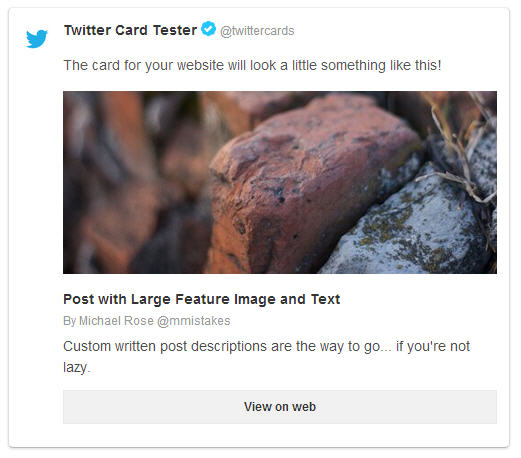
Videos
Video embeds are responsive and scale with the width of the main content block with the help of FitVids.
Adding YouTube video embeds causes errors when building your Jekyll site. To fix wrap the html within {::nomarkdown} tags. Example below:
{::nomarkdown}
<iframe width="560" height="315" src="http://www.youtube.com/embed/PWf4WUoMXwg" frameborder="0" allowfullscreen></iframe>
{:/nomarkdown}Twitter Cards
Twitter cards make it possible to attach images and post summaries to Tweets that link to your content. Summary Card meta tags have been added to head.html to support this, you just need to validate and apply your domain to turn it on.
Link Post Type
Link blog like a champ by adding link: http://url-you-want-linked to a post’s YAML front matter. Arrow glyph links to the post’s permalink and the the post-title links to the source URL. Here’s an example of a link post if you need a visual.
Style Customization
Here you’ll find some useful scss variables to help you to customize your Blog interface. All variables can be found at _sass/_variables.scss.
Top Navbar Size
To change its size, edit the $menu-height value. It’s recommended a value between 50px and 100px. This variable will automatically update the icon and menu size for you.
Top Navbar Colors
The navbar uses two colors, the top color and overflow color. The top color represents the navbar color when the window is not scrolled and the overflow color represents the color when we have a sufficient scroll to change its color.
You can change these colors using the $menu-top and $menu-overflow variable values.
Top Navbar hover color
The color that you see in the item under the mouse can be changed in the $header-margin variable.
Further Customization
Jekyll 2.x added support for Sass files making it much easier to modify a theme’s fonts and colors. By editing values found in _sass/variables.scss you can fine tune the site’s colors and typography.
For example if you wanted a red background instead of white you’d change $bodycolor: #fff; to $bodycolor: $cc0033;.
To modify the site’s JavaScript files I setup a Grunt build script to lint/concatenate/minify all scripts into scripts.min.js. Install Node.js, then install Grunt, and then finally install the dependencies for the theme contained in package.json:
npm installFrom the theme’s root, use grunt to concatenate JavaScript files and optimize .jpg, .png and .svg files in the images/ folder.
You can also use grunt dev in combination with bundle exec jekyll serve to watch for updates in JS files that Grunt will then automatically re-build as you write your code, which will in turn auto-generate your Jekyll site when developing locally.
Questions?
Having a problem getting something to work or want to know why I setup something in a certain way? File a GitHub Issue. And if you make something cool with this theme feel free to let me know.
License
This theme is free and open source software, distributed under the MIT License version 2 or later. So feel free to to modify this theme to suit your needs.
-
Used to generate absolute URLs in
feed.xml, and for canonical URLs inhead.html. Don’t include a trailing/in your base url ie: http://mademistakes.com. When developing locally I suggest using http://localhost:4000 or whatever localhost you’re using to properly load all theme stylesheets, scripts, and image assets. If you leave this variable blank all links will resolve correctly except those pointing to home. ↩